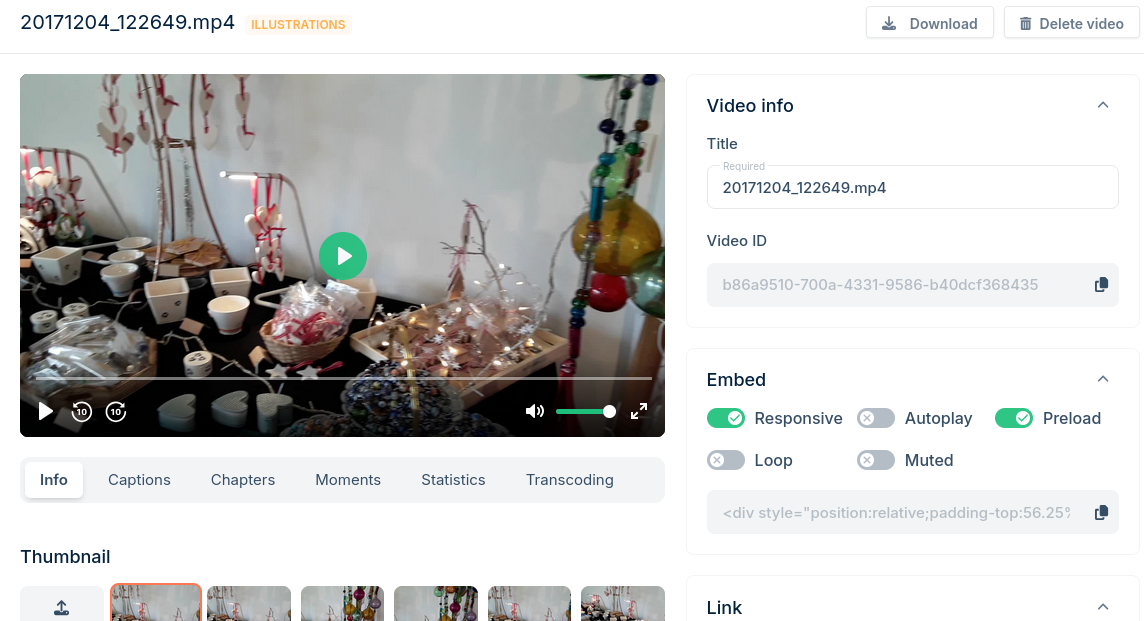Category: TECH
Scheduled Dynamic page content
To test this out I have used a Query Loop Block
- Set up to “Post type” with Taxonomies option
- Sort Newest to Oldest
- Post per page = “One”
- Filter = team-tests
I created One post with a Cover block – background set to Red with White text
used the category “team-tests”
Set the post title as a link (checkbox on the right)
Published.
View this page in a browser
To test this works –
go to post list an search for GREEN change from Draft to Publish
OR Create a New post as above
but this tile use an image in the cover block,
Publish
View the page.
Then un-publish the post you just created.
Or set the expiry and time and date (2 mins) with an Action to change to draft / or change the use post category “expired” .
wait aa few mins do page refresh and the Post will change
page refresh / View the page in a Browser – the RED post ought to be displayed again.
Presto versus Manual
- Login to the Bunny.net account
- add credit ( min $10 – monthly fee min $1)
- Create a CND
- pull zone° (add London for replication)
- A stream Library –
- upload a small video (testing)
- add allowed domains to pull content
- wait 4 hours for domains to relicate
- test by adding the video to a blog post.
Presto Video Player (PRO)
- Media Hub (local video Library)
- name /rename; Collections (basically these are sub-directory within a steaming library.
you can login to bunny net and add video to any library - each time you add a a video with presto player block it saves a entry in the media hub and uploads to bunny.net
- (wait at least 10 mins for trans-coding to complete – its create multiple versions 480, 720 etc, FYI a full movie could take over an hour. To save time, upload your videos a day or two in advance of adding it into a post or page
- name /rename; Collections (basically these are sub-directory within a steaming library.
- Presto creates two streaming libraries at Bunny.net.
- Public (not logged in users)
However, you would use the memberships levels to control access to the video content - Private (logged in users) it’s basic protection.
But again you would use the membership levels to control access to the Blocks (text and the Media files.)
- Public (not logged in users)
- Analytics directly on the website
- Global player (customisable style)
- this default style is applied all presto videos,
- Page or Post Block allow you to add a new video or display an existing video or upload new one.
- Note : the video players style can be modified in the Block editor. These customisations are unique to that video.
It does not change the default (global) player style.
- Note : the video players style can be modified in the Block editor. These customisations are unique to that video.
t
Manual embed the video into post or page
- how to add a video on to your website
- the open the Stream library
- one time task, edit the player – add logo etc
- Upload a file, at least one video will be in a thumbnail
- Click on the thumbnail
- a popup window opens
- on the right look for “embed”
- copy the embed code,
note : the player style is within this code - save the “code” in to doc and or the website
- How to embed
- open the post /page
- add a block (html)
- paste the code into the html block
- preview the blog post /page
- Publish
Analytics /stats are in the Bunny.net library.

displaying dynamic content on a Page or Post
How? Use the Query Loop Block
the default is “Post type” (post/page/product/media)
it has powerful filters,
Most used and default filter is “taxonomies”
1, Post Categories (easy to understand and use)
2, Post Tags (provide finer grained filtering capabilities. )
With the “Page type” selected
It has one filter “keyword”
With the Keyword field blank it will provide a list of all published pages.
With the keyword of “health” it will display a list pages that contains the word “Health”
The more keywords the stronger the filter and fewer pages will be listed.
With the “Product type” selected.
It has one filter “keyword” (as above)
With the “Media type selected ” its had the “Keyword or Author” as the filtering method
but in WordPress V6.7.1 it shows only the last three media files (Posts per page was set at 100)
I’ve never used this before, I’m not sure is this is normal or a bug. ,
play – open, add remove various types.
BunnyNet video
any video displayed on this page – is using the embed code taken from the Bunny.net Steam library, they are not using the presto player.
Storage zone = nda-video added folder webm then uploaded this webm video into the folder
Pullzone added – security = only 3 domains are allowed to embed the video
1, ndafitness 2, nda5ynegy 3, 5ynergy.co.uk
the link below was added a Link it opens in a new tab which will display (I hope) a 403 page = denied access
https://bunny-wp-pullzone-pcgnevqhgk.b-cdn.net/webm/big-buck-bunny.webm
when a Video is added using a standard “video block” by entering the BunnyNet url: (which is the same as the one above)
the Video will play in a player. However, there is no protection available so it can be downloaded. once someone has the video they can share it.
The secure method to embed your videos
- I created Streaming storage zone named “NDA-streams”
- customised the player (disabled the download functions)
- activate basic DRM (this also prevents downloading the video files _ bonus, this is free on BunnyNet)
- all of your domain names were added and trusted. (no other domains can pull the streams)
- I uploaded the same video (webm)
- note: the file name cannot be changed. if you notice a typo. delete the file and upload a new file
- embed the url into a standard video block -this failed to load as its not an mp4 (learning curve)
- I uploaded one MP4 video file into the Streaming zone
- bunnynet then trans-codes the original mp4 file, adds the player and the DRM certificate
- you then copy the EMBED code and set the setting as per the image below
copy the (<div style ….. code) into an “html block”